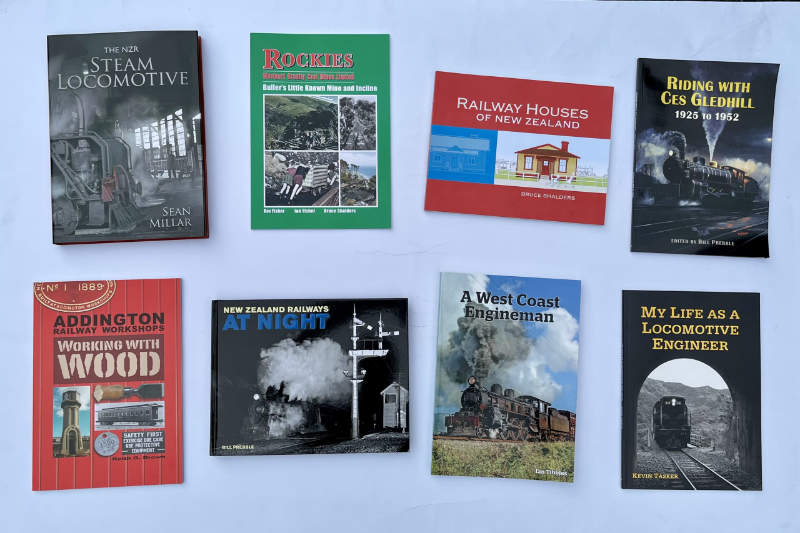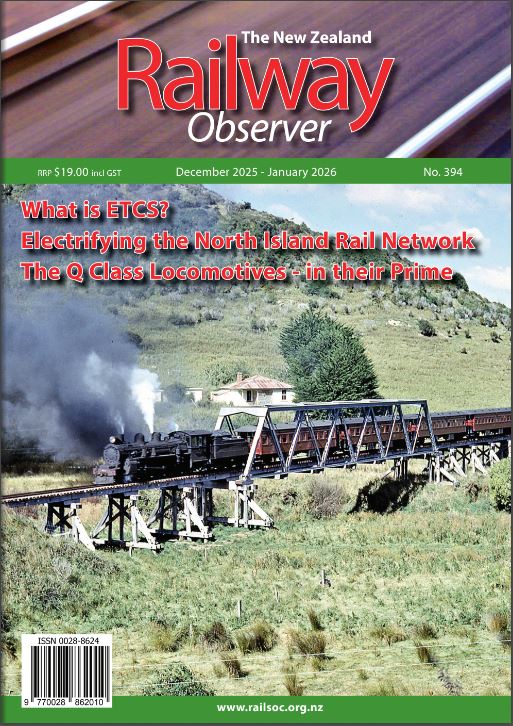Procedure for a new issue of ‘Railway Observer’
Preparation:
Scan the front cover to your graphics program.
Save to ‘ROincoming/image’ as RO327.jpg use correct issue Number
Reduce image size to 338 wide (about 460 pixels in height)
Sharpen if necessary and save to ‘ROincovers/image’ as RO327s.jpg at 96 dpi
option for a cover page image:
re-open RO327.jpg, crop image to just the picture,
reduce to 900 pixels width and save at 300dpi as RO327.jpg
Optimize the images to reduce size and save
RO327s.jpg down to about 40 Kb
RO327.jpg down to about 160-180 Kb
Images are now in ROincovers/images and ready for loading to the site.
Open the web site, and then logon. Click on ‘Edit Page’. From the WP menu on the left side –
select ‘Media – Add New’ and ‘select files’
navigate to ROincoming select the 2 new images and open them.
Image thumbnails appear on the sceen
select ‘Edit’ or click the image and record the image URL’s
Updating the RO Preview page:
View the web site, goto ‘See preview and contents’
Click ‘Edit Page’ and the Railwy Observer Preview page comes up.
Click ‘Visual’ then change the line –
‘Issue 326 – Volume 71 No.3 August – September 2014’ to the new issue numbers
ie ‘Issue 327 – Volume 71 No.4 October – November 2014’
Change the ‘Contents’ to reflect this issue
remember the authors.
Count the colour photos and update the number. Do a ‘Preview Changes’ and proof them
Select the magazine front page image (last months) and click ‘X’ to delete it.
Click ‘Add Media’ and select the new front page on the media library screen.
Click ‘Insert in Page’ to add it. Add the photographers name.
Click the new image and select the ‘Align Right” icon
Click ‘Update’
Publish the page, click ‘Update’ then select ‘View Page’ and proof it.
select ‘Edit Page’
Linked Image RO327.jpg
Click the front page image then the ‘Insert/edit link’ icon
On the ‘Insert/edit link’ window, select ‘Search’ and
enter the library image url ‘http://railsoc.org.nz/wp-
content/uploads/2016/08/RO338.jpg or similar/RO338.jpg’
note /08/ is month /RO338.jpg is the file downloaded this month
and hit ‘Apply’
To caption the linked image
click on small front page image, select ‘edit'(the pen icon)
on next window add ‘caption’ for small image
and ‘alternate text’ for the enlarged image
[Alternate link selection
[Click the front page image then ‘Edit’ icon
gets the Image Details window, click ‘Link’icon at top,
select ‘custom URL’, change to linked image file (remove ‘s’ in name).]
Index page magazine front page image to change:
select ‘Options’ from WP menu on left, shows old Observer Magazine Cover.
Click the last months cover image and ‘X’ to delete,
then ‘Add Image’
and select from the media library. Click select then ‘Save’ then ‘Publish/update’ [Some recent changes here]
Click HOME ‘NZRLS’ to proof it.